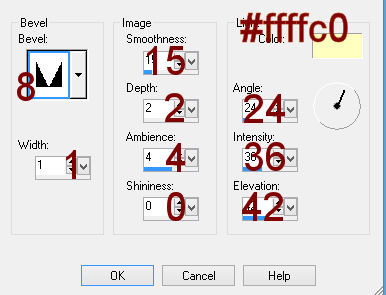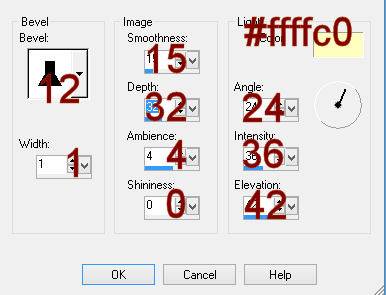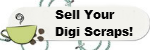Supplies Needed
Font of choice – I used Arizonia a pay font but Birds of Paradise should work just as nice
herePlug Ins used:
Brush Strokes - Crosshatch
For this tutorial I used Angela Hobb’s “Lion King Designer Resale Package” which can be purchased from her resale store
here. Angela, the elements in this package are stunning! Thank you!
This tutorial was written assuming you have a working knowledge of PSP.
~

~ Let’s get started ~

~
Open up the template.
Shift + D.
Close out the original.
Delete Layer 11 and Layer 14
Image/Canvas Size:
700 x 700 Pixels
OK
Highlight the background layer.
Highlight LAYER 2.
Click on it with your Magic Wand.
New Raster layer.
Copy and paste BG1 Paper Into Selection.
Deselect.
Delete the template layer.
Give it a slight Inner Bevel:
Highlight Layer 3.
Repeat the above step.
Highlight Layer 4.
Click on it with your Magic Wand.
New Raster layer.
Copy and paste BG1 Paper Into Selection.
DO NOT DESELECT
Click your mouse on the Lock Icon at the top of your layers pallet to lock the layer.
Adjust/Blur/Motion Blur:
Angle: 24
Strength: 62%
OK
Apply Brush Strokes – Crosshatch:
Stroke Length: 37
Sharpness: 6
Strength: 1
OK
Click the Lock Icon at the top of your layers pallet to unlock the layer.
Delete the template layer.
Highlight Layer 1.
Repeat the above step except do not delete the template layer and do the following:
Image/Flip
Image/Mirror
Deselect
Delete the template layer.
Highlight Layer 5.
Click anywhere outside of it with your Magic Wand.
Copy and paste BG2 as a new layer.
Tap the delete key.
Deselect.
Highlight Layer 6.
Click on it with your Magic Wand.
New Raster layer.
Copy and paste BG1 Paper Into Selection.
Click your mouse on the lock icon at the top of the layers pallet to lock the layer.
Apply Brush Strokes – Crosshatch:
Use same settings.
OK
Click the lock at the top of the layers pallet to unlock the layer.
Deselect.
Give it the same slight Inner Bevel.
Delete the template layer.
Highlight Layer 7.
Repeat the above step.
Color Pallet:
Highlight Layer 8.
Make your Color Replacer tool active and double right click on the template.
It should change to a yellow color.
Highlight Layer 9.
Click anywhere outside of it with your Magic Wand.
Copy and paste BG1 as a new layer and move it into a position over the template that you like.
Tap the delete key.
Deselect.
Delete the template layer.
Give the paper a slight Inner Bevel:
Repeat the above step with Layer 12 and Layer 15.
Highlight Layer 13.
Click on it with your Magic Wand.
New Raster layer.
Copy and paste BG2 Into Selection.
Deselect for now.
Add the following elements to this paper area – see my tag for reference. Don’t worry about what overhangs the square. We’ll clean that up in a bit.
Rock Slab: Resize 20%
Tree 2: Resize 15%
The Lion King: Resize 15%
The Lion King Tree: Resize 25%
After all elements are in their place –
Highlight Layer 13 template layer.
Click anywhere outside of it with your Magic Wand.
Highlight each element that you don’t want to overhang the paper and tap the delete key.
Deselect.
Delete the template layer.
Highlight Layer 16.
Click anywhere outside of it with your Magic Wand.
Copy and paste BG2 as a new layer.
Move it into a position you like.
Tap the delete key.
Copy and paste LionKingTiger as a new layer.
Resize 30%
Move into position – see my tag for reference.
Tap the delete key.
Deselect.
Delete the template layer.
Make BG2 active.
Image/Mirror
Copy
Highlight Layer 10.
Click on it with your Magic Wand.
New Raster layer.
Copy and paste BG2 Into Selection.
Deselect for now.
Like the other square, this one we’re going to add the elements to it as follows (don’t worry about what overhangs the paper, we’ll clean it up in a bit):
LionKingMound: Resize 20%. You want this element to fit nicely in the bottom of the square so tap the letter K on your keyboard (to activate the Pick Tool) and pull the side out just until the element fits really snug in the bottom of the square.
Paste LionKingMound again: Resize 25%/Move into position in from of the other mound.
LionKingTree2: Resize 15%
LionKingTree3: Resize 20%
LionKing2: Resize 15%
Highlight Layer 10 template layer.
Click anywhere outside of it with your Magic Wand.
Highlight each element you don’t want to overhang the paper and tap the delete key.
Deselect.
Delete the template layer.
Add your elements. I used:
RockHill: Resize 20%
LionKingZebra: Resize 20%
LionKingEagle: Resize 20%
LionKingFloral3: Resize 10%
Tortoise: Resize 10% and 30%
Highlight your white background.
New Raster layer.
Select All.
Copy and paste BG2 Paper Into Selection.
Deselect.
Apply the mask.
Merge Group.
Add your copyrights.
Add your name.
Color Pallet:
Stroke: 0.5
Type your name.
Give it a slight Inner Bevel:
Close out your white background.
Merge Visible.
Resize all layers 85%.
I’d love to see your results.
Hugs,
Bev

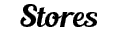
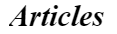




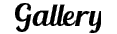
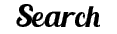

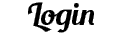

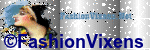

 on the toolbar below to share this page anywhere!
on the toolbar below to share this page anywhere!








 ~ Let’s get started ~
~ Let’s get started ~